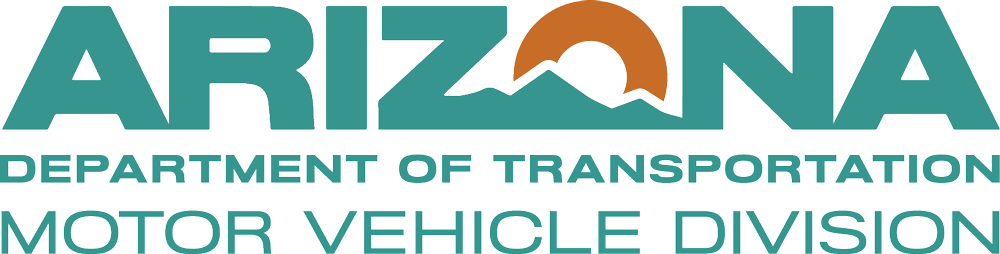Fingerprint Services
Fingerprint Services
Notice: Paper applications are no longer accepted and will be returned. Please follow the steps outlined below to submit electronically.
In accordance with Administrative Rules R17-7-301(A)(10), fingerprints are required to be submitted with each application for the services listed below, so that a state and federal criminal records check can be conducted. This process is coordinated through the Arizona Department of Public Safety.
Authorized Third Party Applicant Code: TRD-060.A
Licensed Dealer Applicant Code: VDR-059.A
Obtaining fingerprints and background information
Submit Online
- First, complete the electronic fingerprint process by following these steps.
*Note: there are two sites, DPS and Fieldprint, to complete the fingerprint process. - Second, complete the Person History/Authorization to Release Information.
*Note: This is only required for owners who are at least 20% stakeholders. This will be uploaded and submitted during the dealer application process.