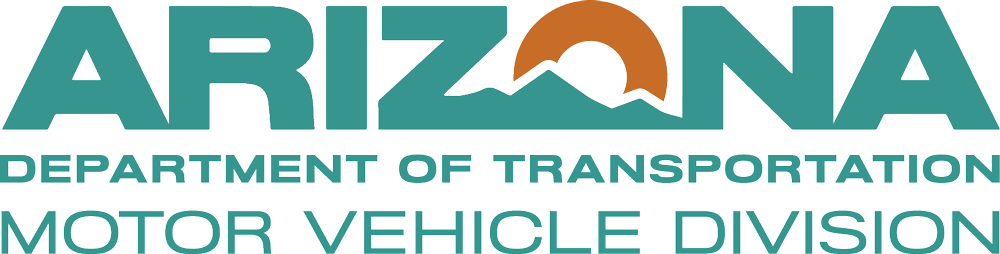About
Samsung Wallet
Securely store and show your ID with Samsung Wallet.
Arizona residents can now choose to add their driver license or state ID to Samsung Wallet on any Samsung device, then present it easily and securely at TSA airport checkpoints or at participating businesses for age verification.
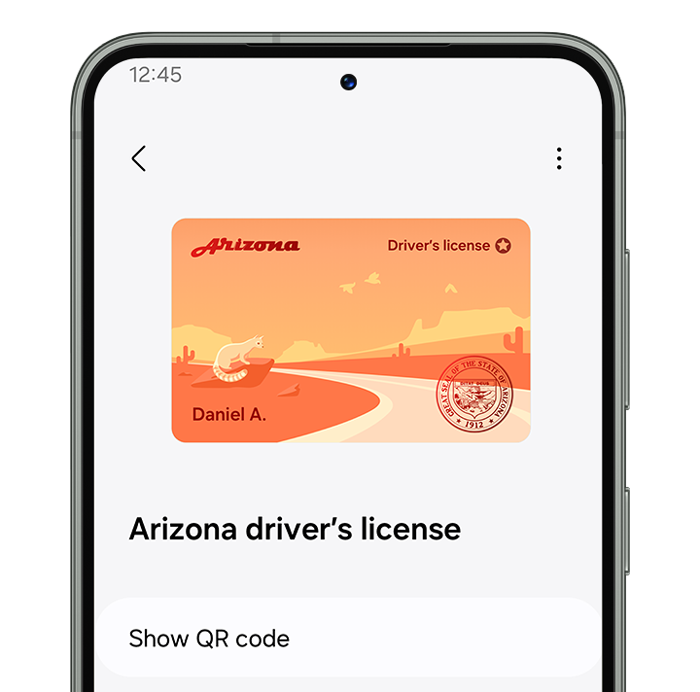
Integration
How to Add Your Arizona Driver License to Your Samsung Wallet
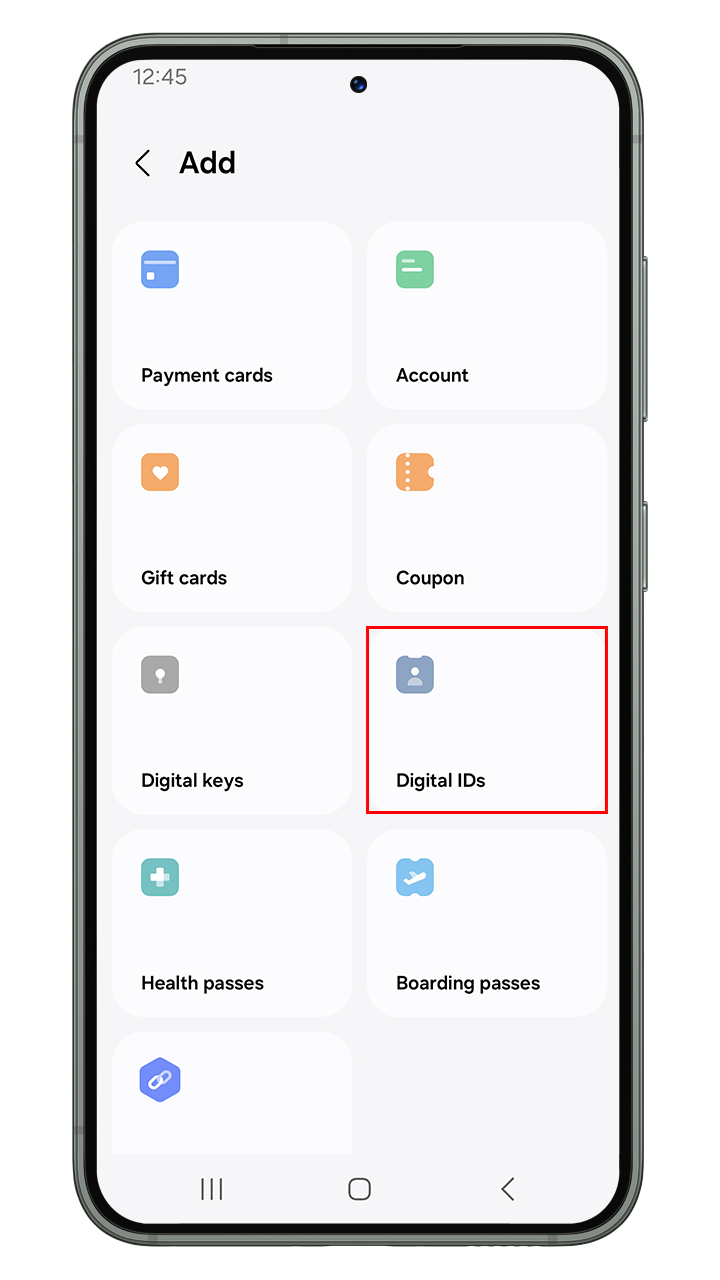
![]()
Add the Digital ID
Navigate to 'Quick Access' > '+' button > 'Digital IDs' > Drivers License/State ID.
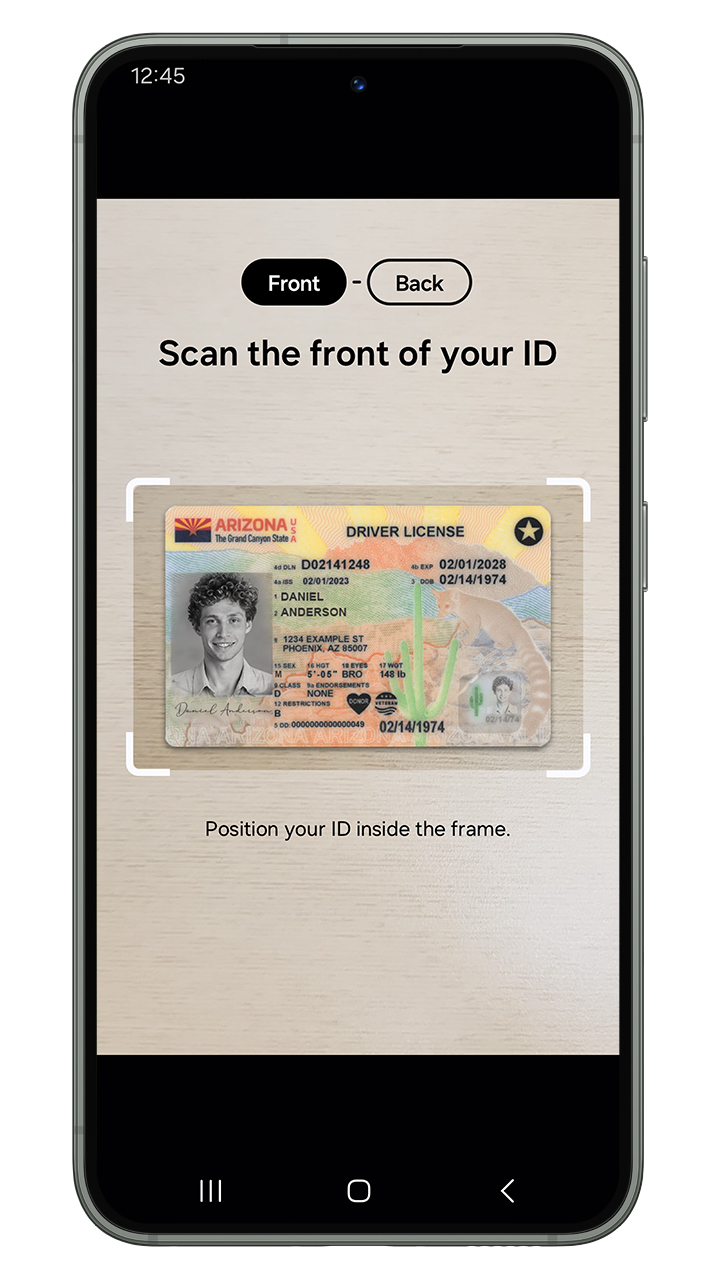
![]()
Scan Your ID
Scan the front and back of your Drivers License/ID, the tap 'Next'.
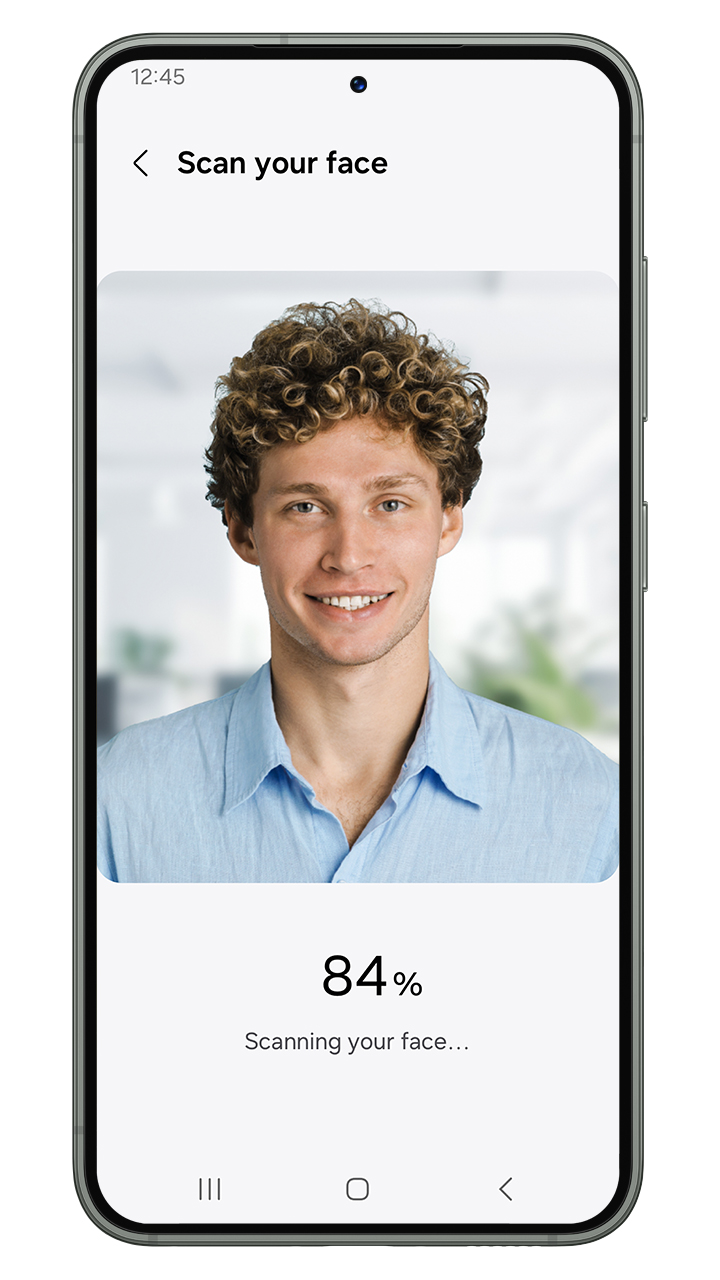
![]()
Face Scan
Follow the on-screen instructions to verify your identity.
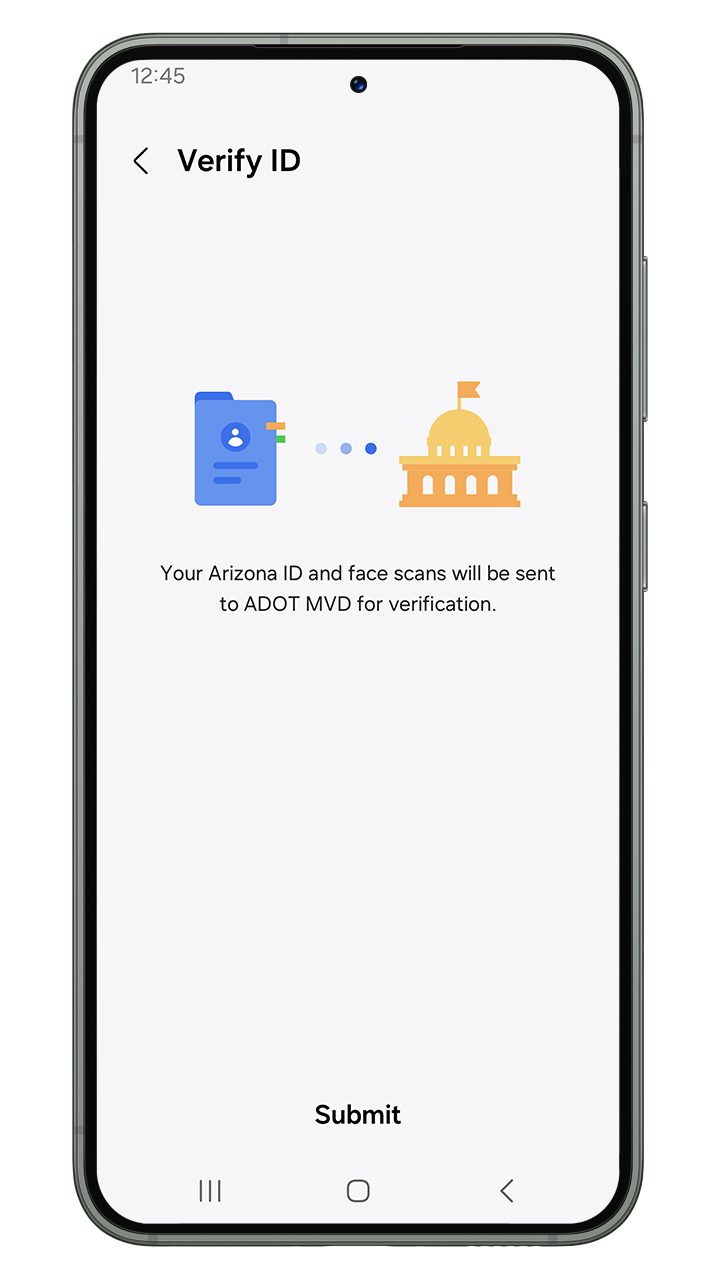
![]()
Verify
Authenticate via fingerprint or PIN to access your Mobile Drivers License.
Using Your Mobile Drivers License
How to Present Your Mobile Drivers License in Samsung Wallet
Currently, you can use your U.S. Driver's License or State ID with TSA at supported airports. You must still carry your physical ID as needed.
Present Your License with NFC
- 1. Hold the back of your phone to the NFC terminal for a few seconds.
- 2. Review and authenticate the info being shared.
- 3. Wait for the blue check mark to confirm.
Present Your License with QR Code
- 1. Open the Samsung Wallet app.
- 2. Tap on the Quick Access tab.
- 3.Select Mobile Drivers License and authenticate.
- 4. Select View QR Code and scan.
Age Verification
Verify Your Age with Your Mobile Drivers License
21+ establishments that want to verify the age of their customers with Mobile ID can use the Smart ID Verifier app. Customers simply open their mobile driver license in their Samsung Wallet and hold it near the verifier’s phone.
Read more about the Smart ID Verifier app
Need More Information?
Note: ID cards in Samsung Wallet are currently available for use in select states at select TSA checkpoints. Travelers should refer to checkpoint signage to confirm availability.