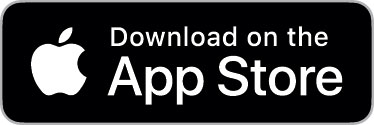Smart ID Verifier App
Smart ID Verifier App
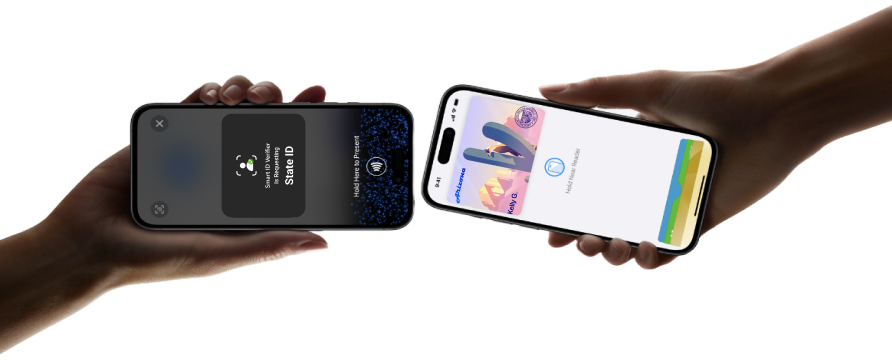
Mobile ID Acceptance on iPhone
Now available with the Smart ID Verifier App
Now licensed establishments selling alcohol can verify all types of mobile IDs , including ID in Apple Wallet and Google Wallet, right on their iPhone with the Smart ID Verifier app—no extra readers or hardware needed. It’s easy, secure, and private.

Arizona Department of
Transportation (ADOT)
Verifying Mobile IDs is Easy
To verify ID in Apple Wallet and other Mobile IDs on iPhone today, simply download the Smart ID Verifier app and sign up. No extra readers or hardware needed. Learn more about mobile IDs.
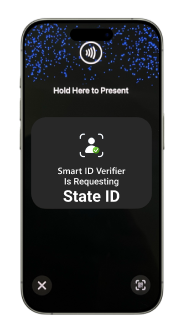
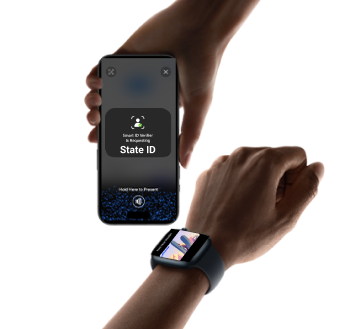
Privacy & Security of iPhone built in
When verifying Mobile IDs on iPhone with the Smart ID Verifier app, only the requested information will be displayed on the ID reader. Users can review the information that is being requested and can confirm or deny.
Compliant
The Smart Verifier App is approved by the Arizona Department of Liqour as a compliant method of age verification.
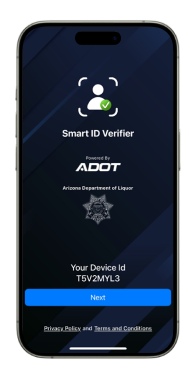
How To Verify Your ID
Verifying a Mobile ID
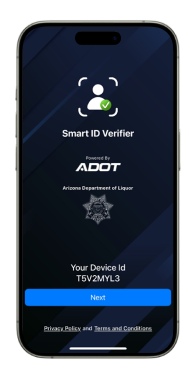
![]()
Open Verifier App
Download and open the Smart ID Verifier app on your iPhone.
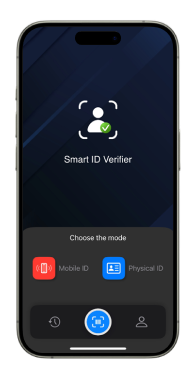
![]()
Select Mobile ID
On the home screen, select the “Mobile ID” option on the left.
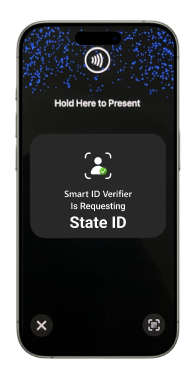
![]()
Hold iPhone up
Customer holds their device near the top of your iPhone.
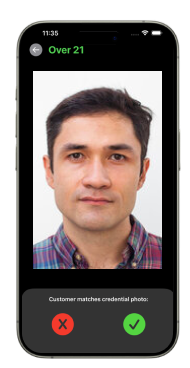
![]()
Review Details
When customer has confirmed requested information, details will appear.
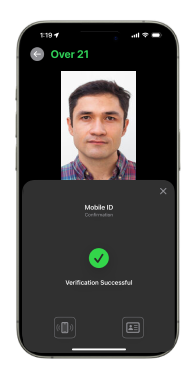
![]()
Verify Customer
A green checkmark icon will display if the verification was successful.
Verifying a Physical ID
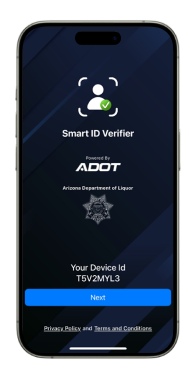
![]()
Open Verifier App
Download and open the Smart ID Verifier app on your iPhone.
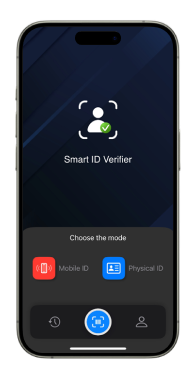
![]()
Select Physical ID
On the home screen, select the “Physical ID” option on the right.
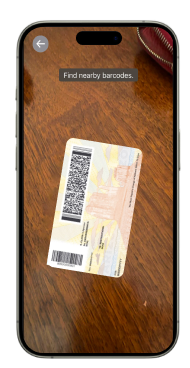
![]()
Scan Barcode
Scan the barcode on the back of customer’s ID to retrieve their information.
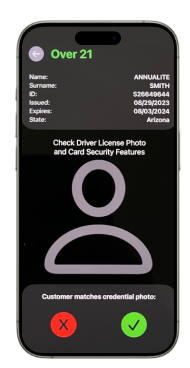
![]()
Review Details
Check driver license photo to accept or reject customer's ID information.
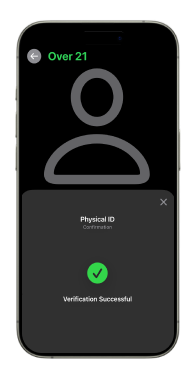
![]()
Verify Customer
Check driver license photo to accept or reject customer's ID information.
Download Smart ID Verifier Today
Verifier App Terms and Conditions
Mobile ID Acceptance on iPhone is available for merchants and requires iOS 17.